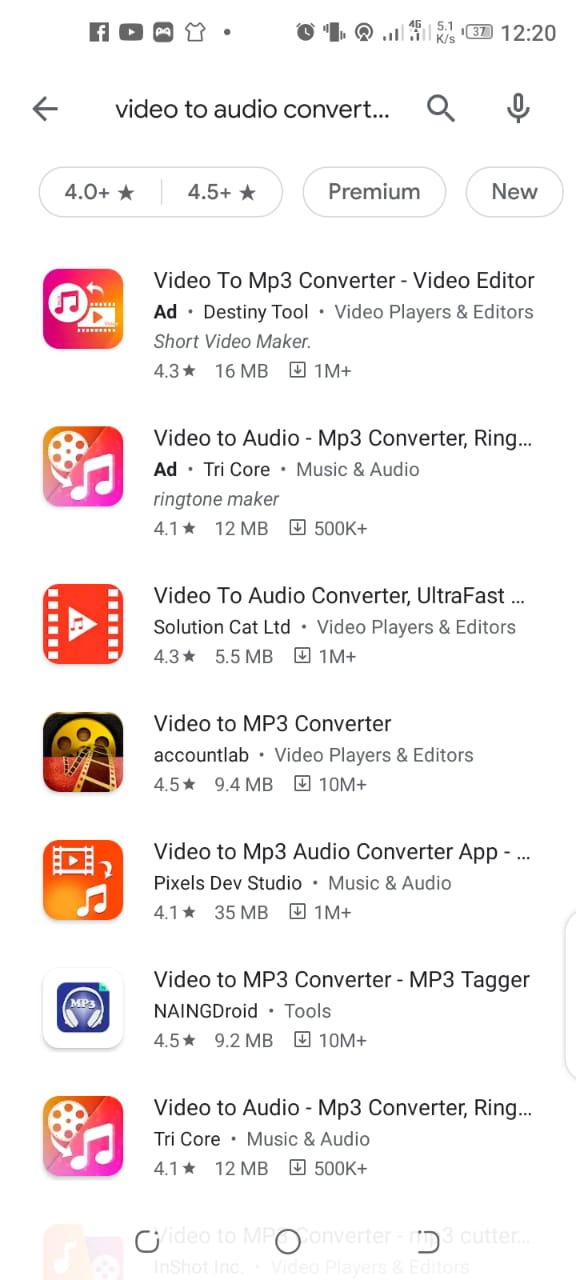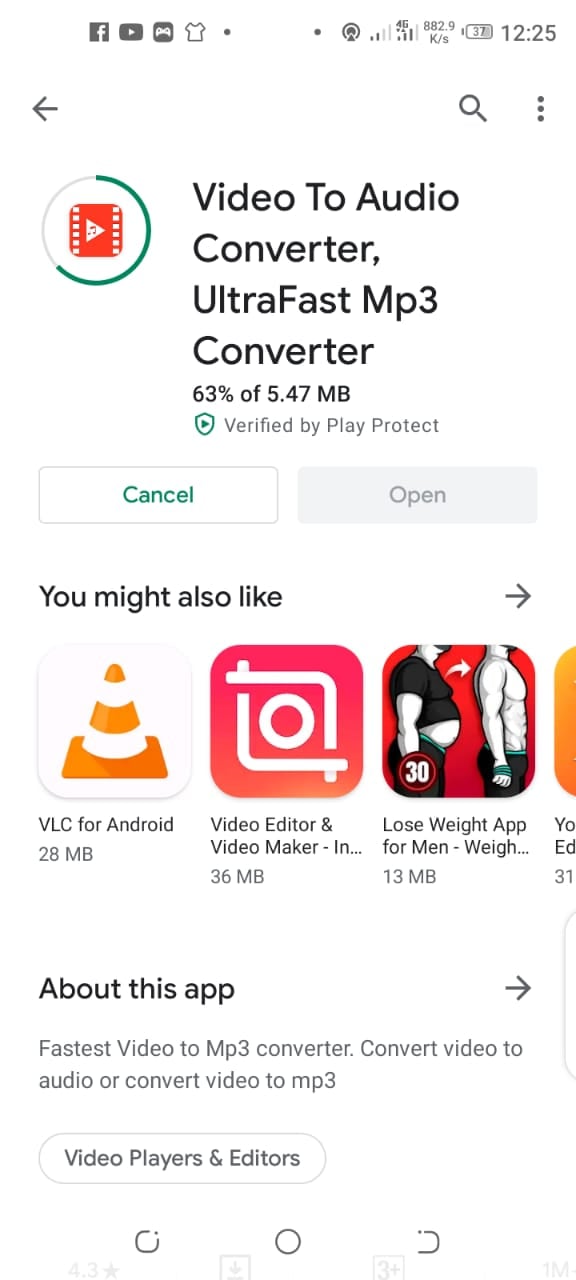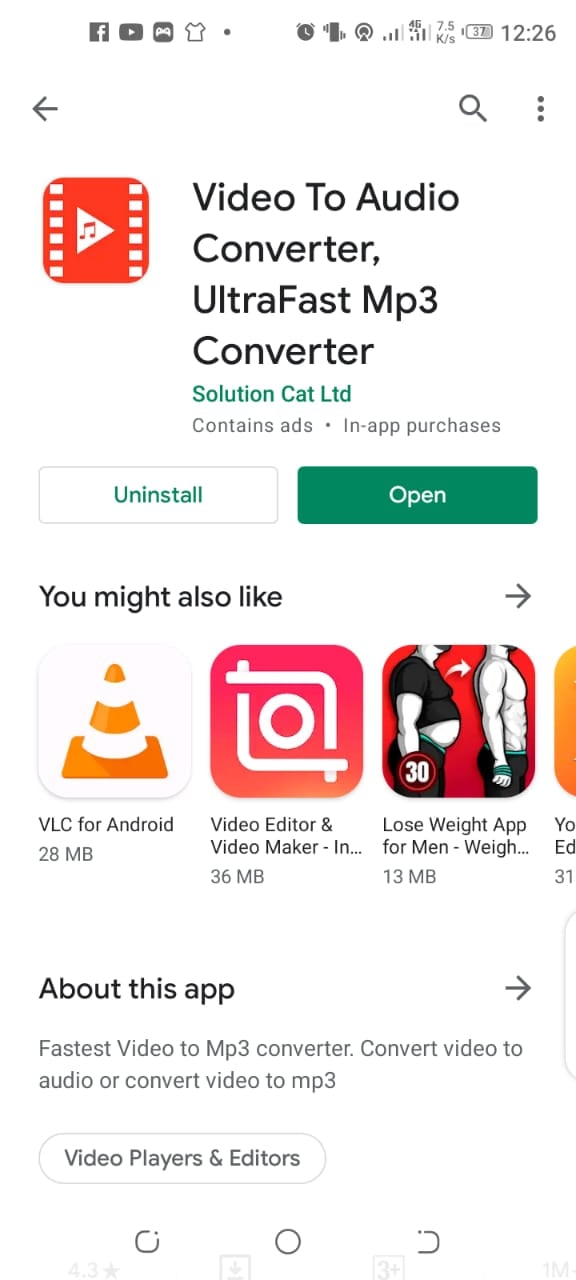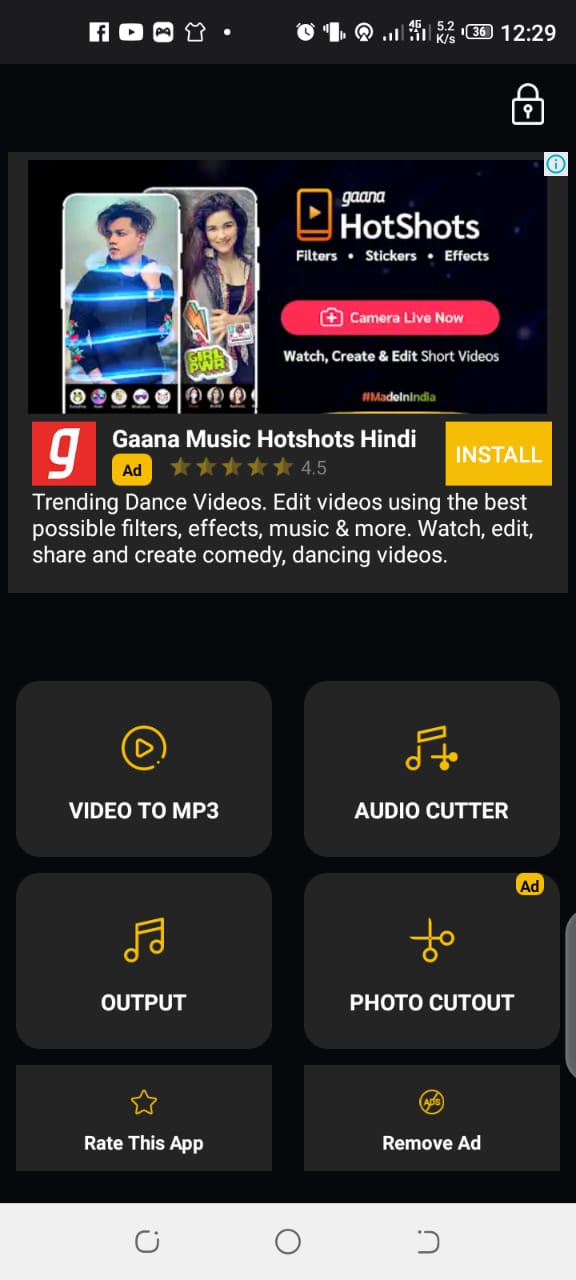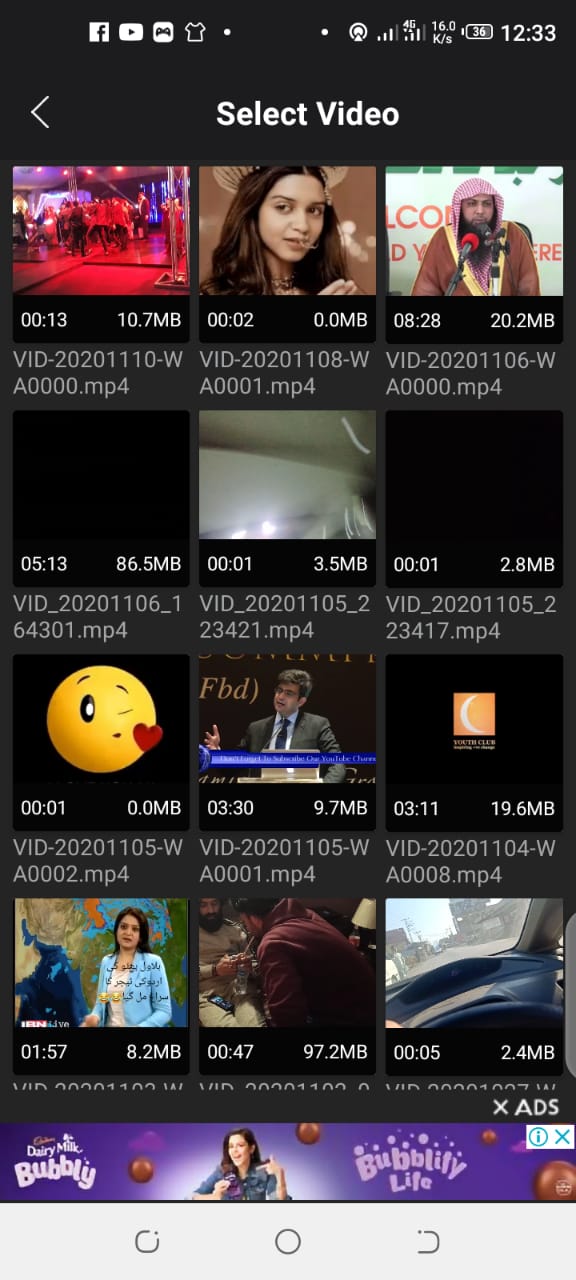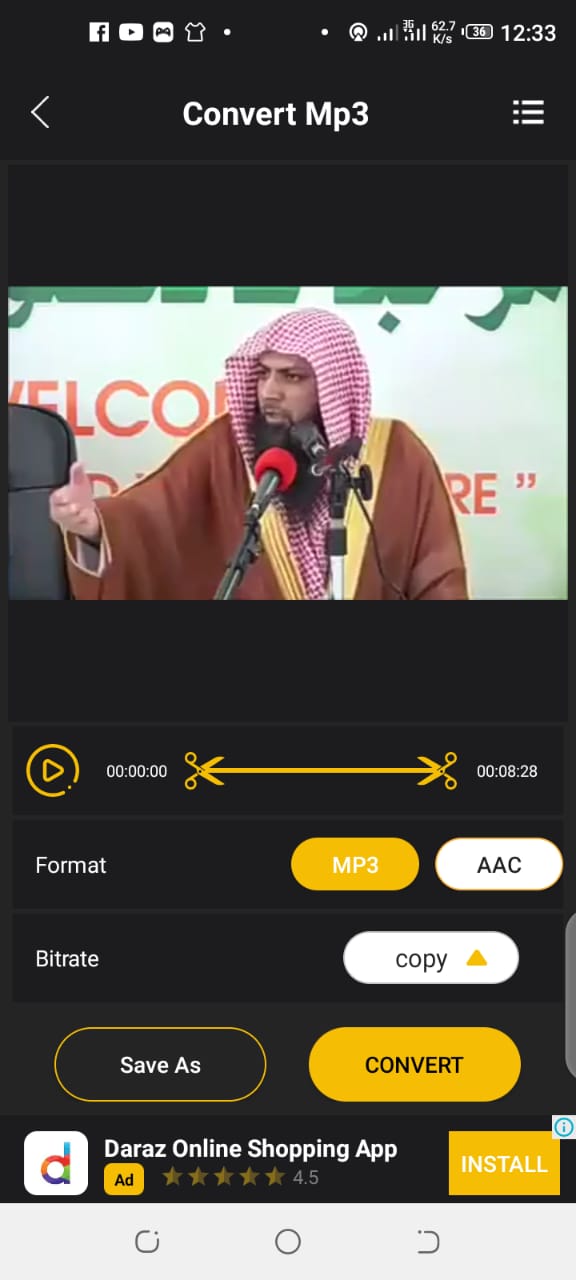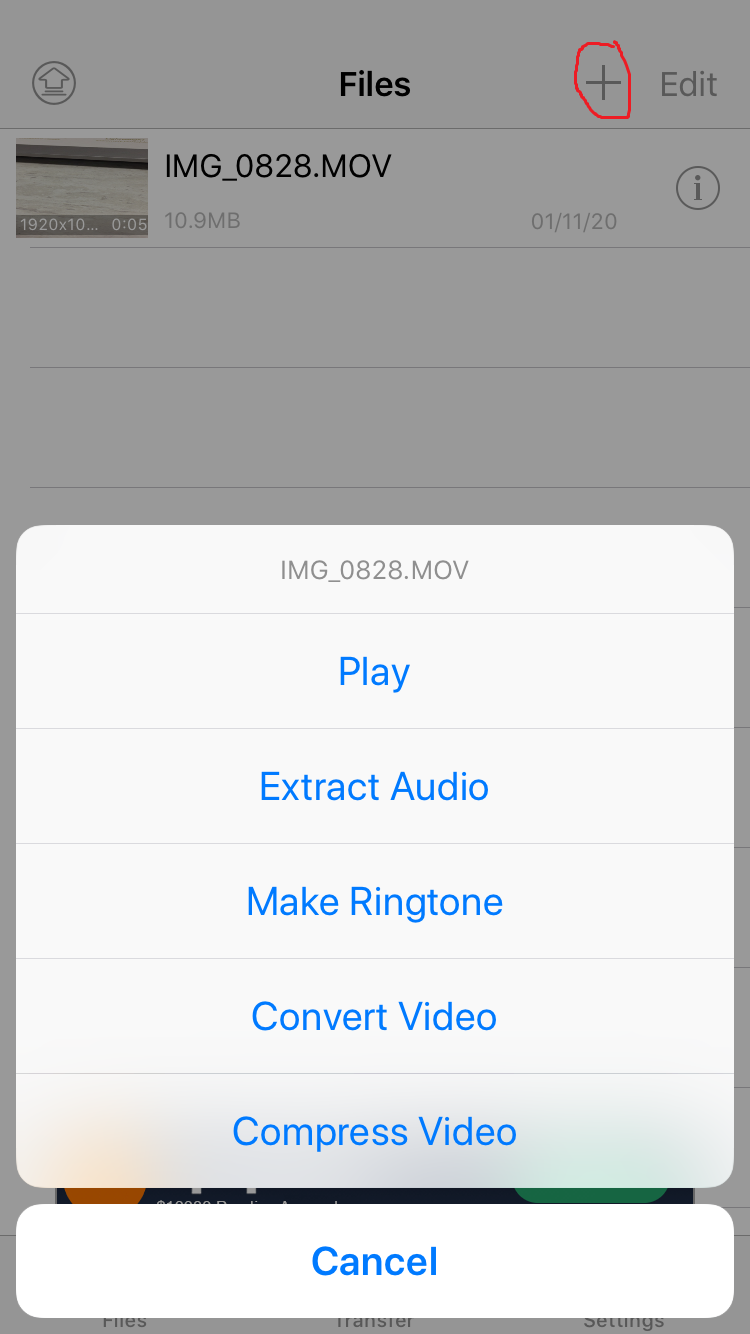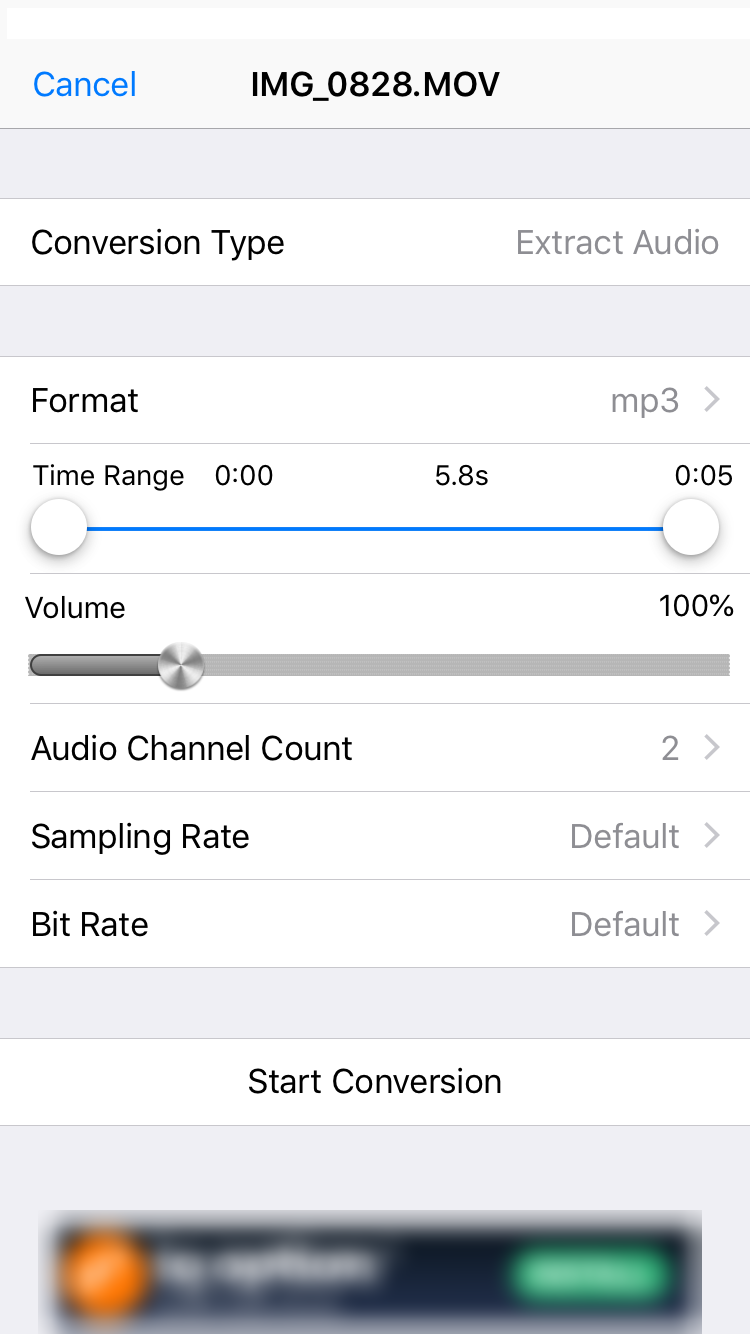We will start with Android devices.
How to extract Audio from Video on Android?
As there is no built-in feature or software through which you can extract audio from any video so we will use the third-party app to perform the task.
First, visit Google Play Store and type video to audio converter in the search box.
As you can see the search results in the above-mentioned image. Select the third one by Solution Cat Ltd as the first two contain a lot of ad content.
After selecting, now install the application, It is a small size app so it will only take a few minutes to install.
After installation, you can open the app directly from the play store as shown in the image.
After launching the app, its interface will appear as shown in the above-mentioned image. There are many options available but you just need to tap the first block (video to mp3).
After tapping on the block, the app will automatically sync all your videos from the gallery. Now you can choose the desired video from which you want to extract the audio as shown in the above-mentioned image.
After selecting the video, now choose the audio format (MP3 or AAC) as illustrated in the image. When the format is selected, now tap on convert given at the bottom in yellow colour.
After tapping on convert, the audio will be extracted from the video and will automatically be saved in your gallery.
How to extract Audio from Video on an iPhone?
Similarly, in the case of the iPhone, there is no built-in software for extracting audio from any video. So you will have to visit the APP store and search for Media Converter app. It is the most suitable and completely free app that you can use to extract the audio from any video on your iPhone. It performs your task instantly and supports a number of file formats. Here are the steps you should follow to extract audio from video on an iPhone.
Open the APP and install Media Converter app. After installing, now launch the application and click on + encircled by the red colour in the below-mentioned image.
After tapping +, now select Photos Library and enable the application to sync your phone’s storage. After syncing select the video you want to extract the audio from. After selecting the video, it will appear in the list, now tap on it and select Extract Audio as illustrated in the image.
Now select the file format from the Format bock as shown in the above-mentioned image. You can also configure other options if you want to, and click on start conversion. Your audio will be extracted in a few moments.
Check out? Use Nest Audio as ‘Home Theater Sound System’ For Chromecast with Google TV