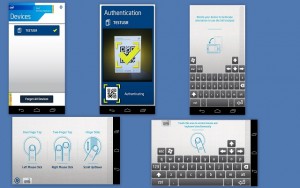Now you can Remote Control Your PC with Smartphone or Tablet
Intel Remote Keyboard was recently launched. It gives you control over the keypad and keyboard of your PC. It was basically developed for mini PCs. It is most useful with PCs which do not support any peripheral devices (mouse and keyboard). But you can use it on any device running Windows 7 or 8. If both of your devices are connected to same Wi-Fi network the app will automatically detect the PC and connect to it. The app mainly includes a trackpad, scroll bar and a keyboard to easily control your PC. You can move your finger in the empty bar so that you can control the cursor just like your mouse. You can tap to left-click and tap with two fingers to right-click. To scroll, swipe your finger on the bar. This app can run on both views that are portrait and landscape. This app will help you have a good experience with a PC without any keyboard or a mouse. It can let you control your PC with great ease. You can follow these basic steps to install this app and connect : Step 1: Install the app Intel Remote Keyboard Step 2: Install the Desktop additional software Intel Companion Step 3: Connect both devices to a same wireless network whether LAN or Wi-Fi Step 4: The app will automatically recognize your device. Click on the device. A QR code will appear on your desktop. You will scan the code with your device camera. Once authenticated, the smartphone or tablet will be connected to your PC. This is one-time authentication.
Here you go, Enjoy the app.