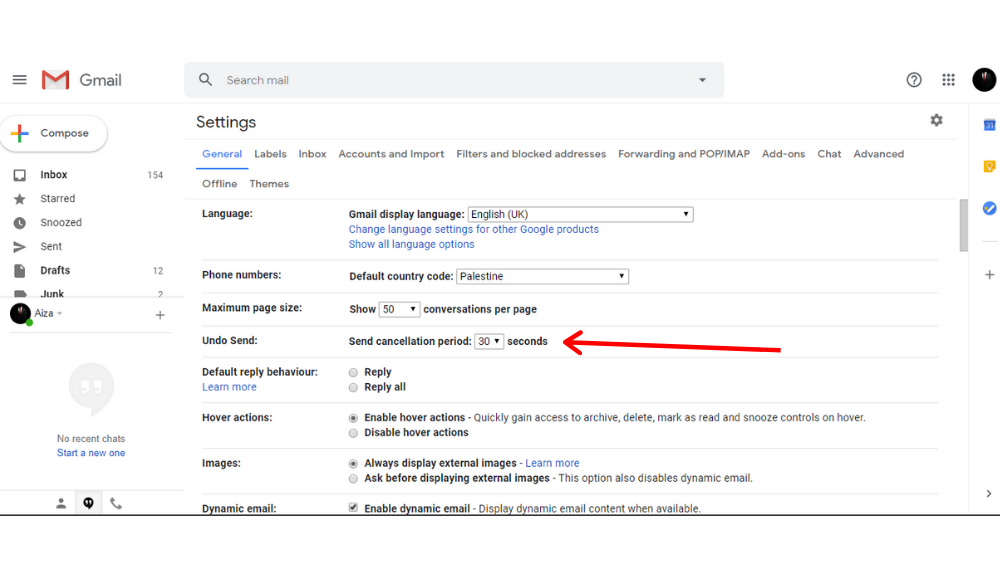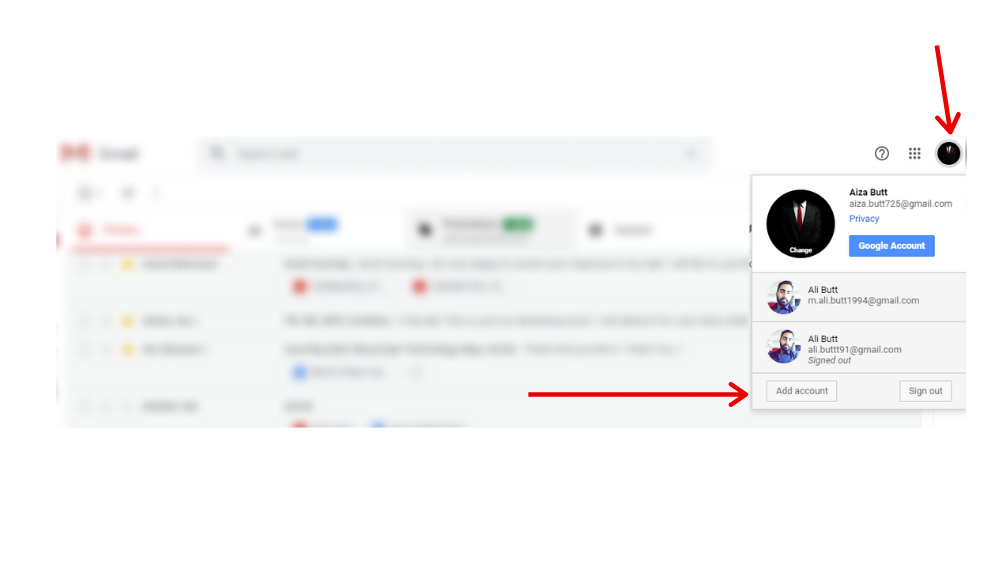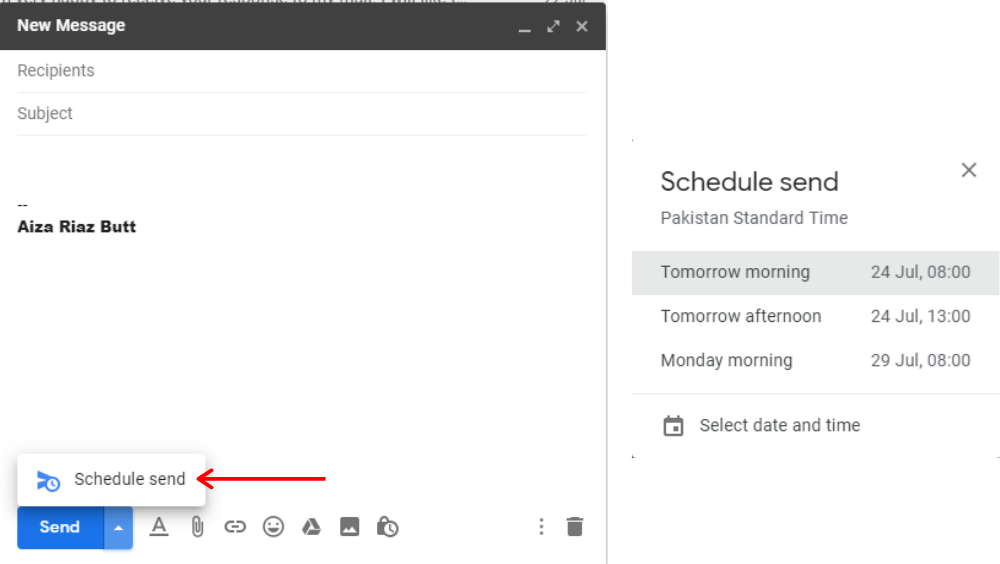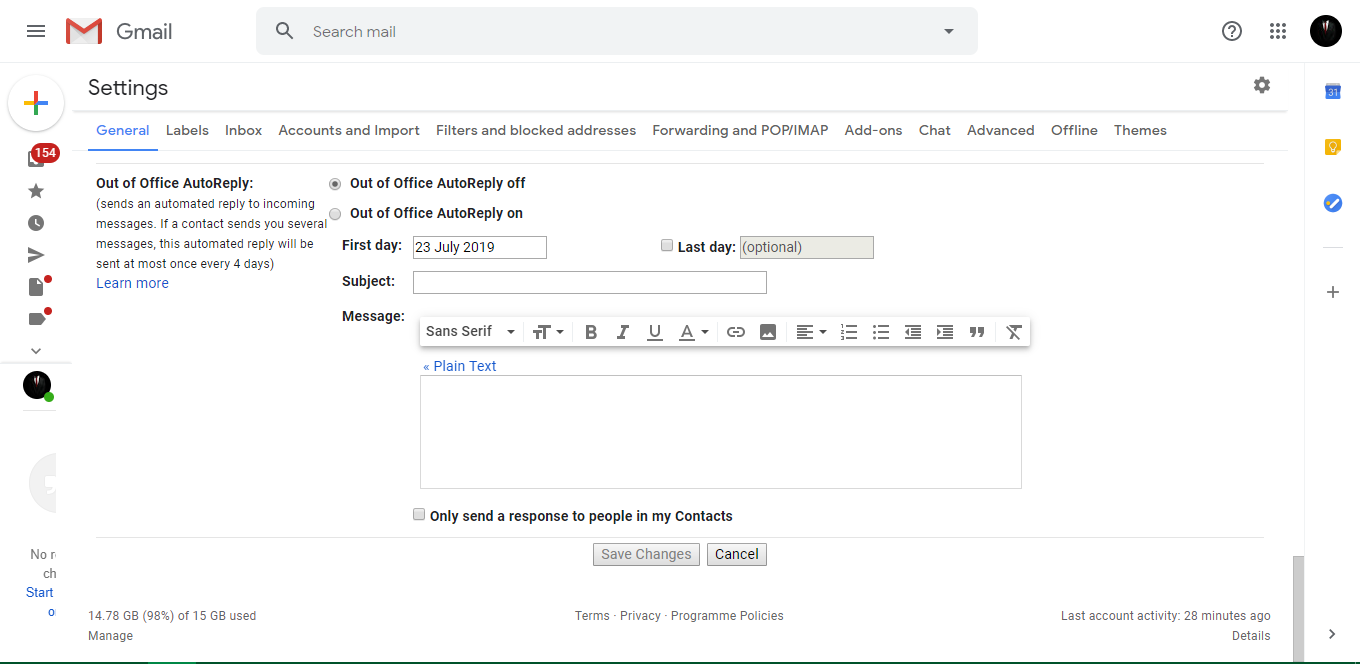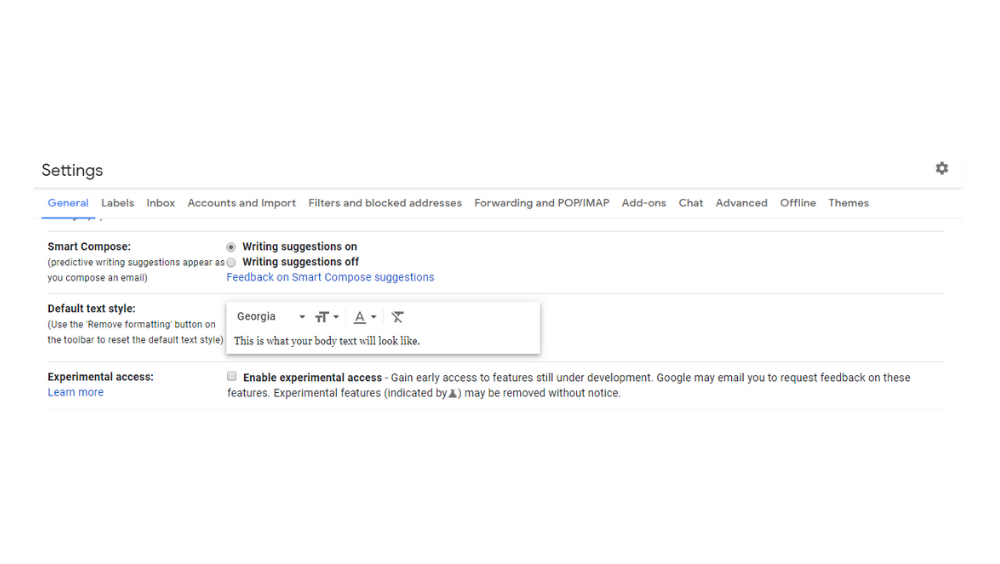1. Unsend A Message
Just like Whatsapp and Instagram, Gmail also has an ‘unsend’ option but, unlike them, it is a bit conceived. To avail this feature of Gmail, Got to Settings>Undo Send. You can choose the time in seconds after which you can ‘Undo’ a sent message.
2.Using Multiple Gmail Accounts
You have a personal Gmail account and now you have to make a company account? This Gmail trick for work will do have the work for you. You need not to hover between the two constantly in order to stay linked with both of them. Rather you can access the inbox of the other account from a single account by adding an additional account to your Gmail account. In this way, you can have 5 accounts signed in and easily accessible at once. To do so, Sign in with your Gmail account>Click on your profile icon>Click on add account and sign in using the credentials. Whenever you want to switch all you need to do is click and the account will be opened in a separate tab.
3.Spell Check
E-mail is your first step towards seizing that opportunity you aimed for and you do not want a negative impression to be delivered. But mostly we commit spelling errors and fail to identify them even if we go through the email several times. Well, there is a hidden ‘spell-check’ option available in Gmail. Start with composing an E-mail, click on the options icon, select spelling check. The misspelt words will be highlighted. As you can see in the image below that the system failed to detect slangs like: ‘u, m, i’. Moreover, it considered my name as to be a spelling mistake “huh!” eyes roll Thus, I prefer Grammarly.
4.Scheduled E-mails
Whether you are working with people from different time zones or you are afraid of forgetting to send an important email on time or you are just free at the moment and wish to wrap up your work early, this Gmail tip is your key to perfect timing and mental relaxation. How to send a scheduled e-mail through Gmail: Compose an email>Arrow beside the ‘Send’ option>Schedule Send>Select Date And Time.
5.Auto-Mated Response
Just like other communicational platforms used for business, there are automated or customised auto-responses. These are replies which are by default saved to be sent to any who reaches out to you. These are simple Gmail productivity tips to help you save time and energy and work efficiently. In order to avail the auto-response feature of Gmail: Settings>Out of Office AutoReply
6.Experimental access
Most of us are unaware of these hidden features of Gmail. Gmail tends to test its features before completely introducing them. These under-observation features are kept in the ‘Experimental access:’ and can be enabled or disabled. They are as if additional features and most of them are very inspiring. Isn’t it an amazing Gmail secret? How to enable Experimental access in Gmail: Settings>General>Experimental access>Check the Box. Now look for features with a ‘conical flask’ icon along. This is the indication that it is a test feature. You can enable or disable a feature by simply accessing the settings.
Hope you find these Gmail Hacks useful and productive.
15 Zero Investment Business Ideas In Pakistan 5 Ways To Use Your Time Productively (Time Management) How To Start Freelancing? 5 Tips To Become A Successful Blogger 5 Tips For A Successful Bussiness Start-up Top 5 Incubation Centers In Pakistan Top 5 Blooming Startups In Pakistan 5 Entrepreneurship Training Programs In Pakistan 95% Efficient Artificial Intelligence To Sustain Your Employees-IBM Watson Employee Attrition And Performance Top 6 Gmail Tips And Tricks To Professionalism 3 Points to Consider While Composing A Professional Email Top 3 Ways To Earn Through Blockchain In Pakistan